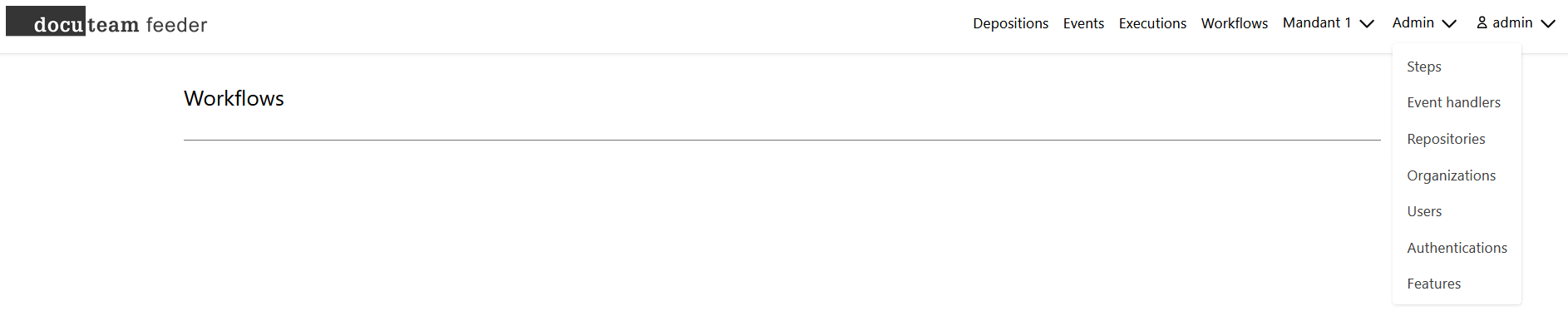Workflows
Workflows and steps
A workflow consists of various so-called "steps". A single step has a precisely defined task. In docuteam feeder especially the steps of docuteam actions are used. You can also create and execute your own steps.
The tab "Workflows" shows all defined ingest workflows that can be applied to a concrete SIP.
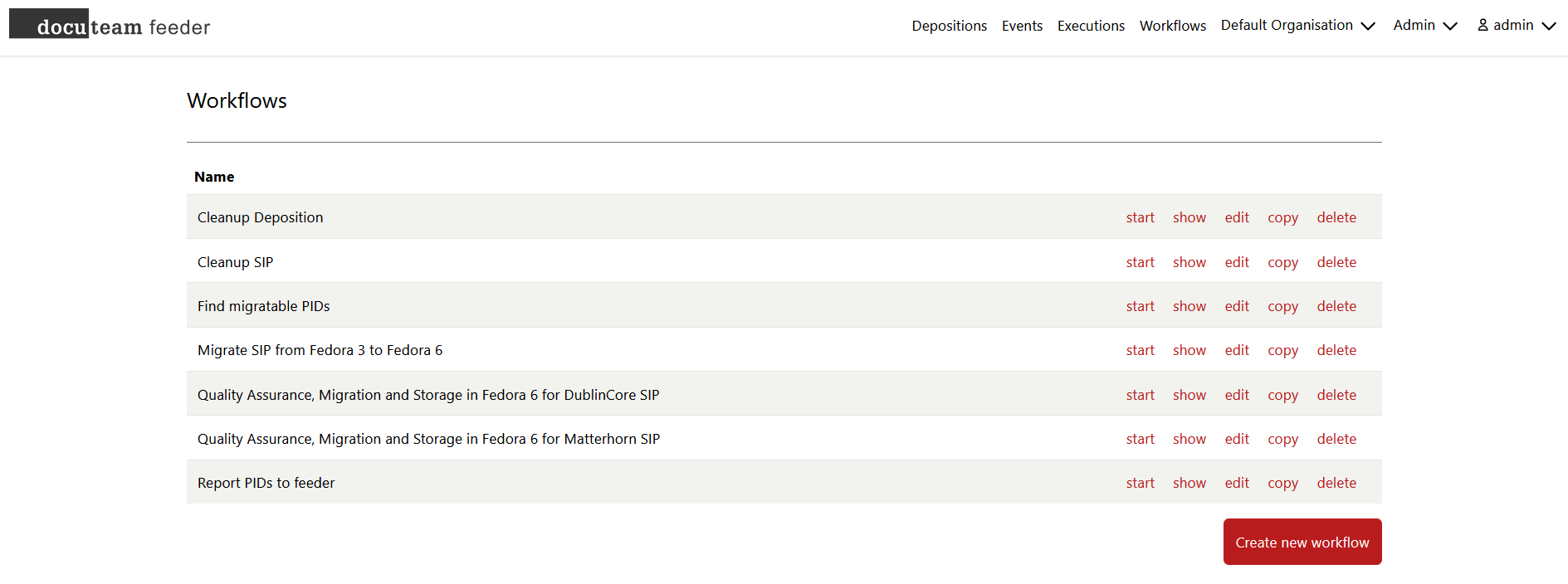
Execute workflow
A workflow is started with a click on "start". In a second step, the SIP to be processed is selected. For this there are three possibilities:
- Dropdown list for SIP, which are stored in the folder defined as "Inbox folder for packages".
- Dropdown list for SIP, which were uploaded as depositions.
- Manual entry of a SIP name
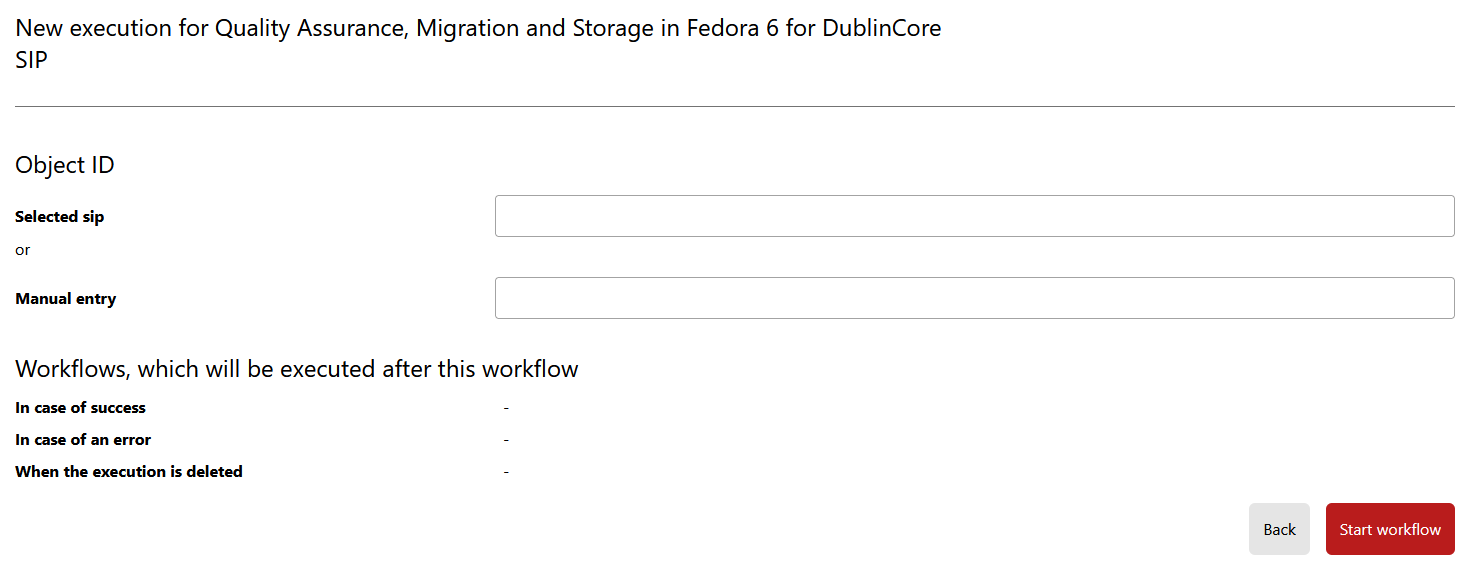
The dropdown for SIPs is populated from the "inbox folder for packages" specified for the respective workflow.
Create or edit workflow
If you have the appropriate permissions, you can edit existing workflows under "manage > edit". A workflow is always a linear process: The SIP is sent into a pipeline in which one step after the other is processed. In case of an error the execution stops and omits any subsequent steps.
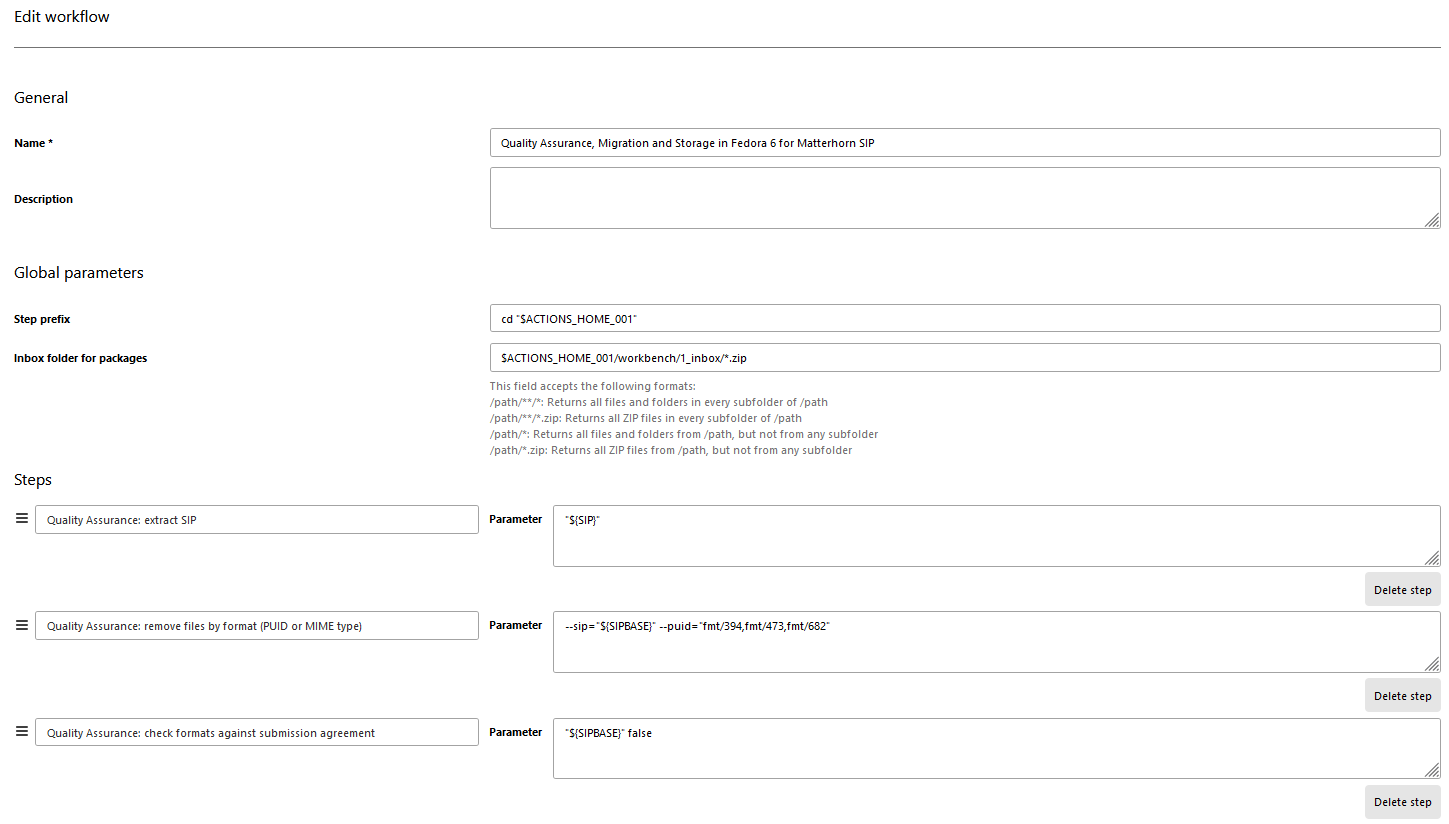
The steps selected here in the left column are documented at docuteam actions. The right column contains the parameters that are given to the selected step when it is called. SIP can be referenced with the following variables:
| Variable | Explanation | Example |
|---|---|---|
${SIP} | Name of the SIP (path included) | C:\docuteam\workbench\1_inbox\example.zip |
${SIPBASE} | Name of the SIP without file extension | example |
${SIPEXT} | File extension of the SIP | zip |
${SIPNAME} | Name of the SIP with file extension | example.zip |
${SIPPATH} | Path to the folder containing the SIP | C:\docuteam\workbench\1_inbox |
If the SIP was uploaded using a deposition, ${SIPBASE} and ${SIPNAME} contain the internal ID of the deposition (e.g. CmLdaZVcjpncG57G7jjf7SjX).
${SIPEXT} is empty in this case, as the deposition is stored without a file extension.
Besides editing an existing workflow, it is also possible to create a completely new workflow.
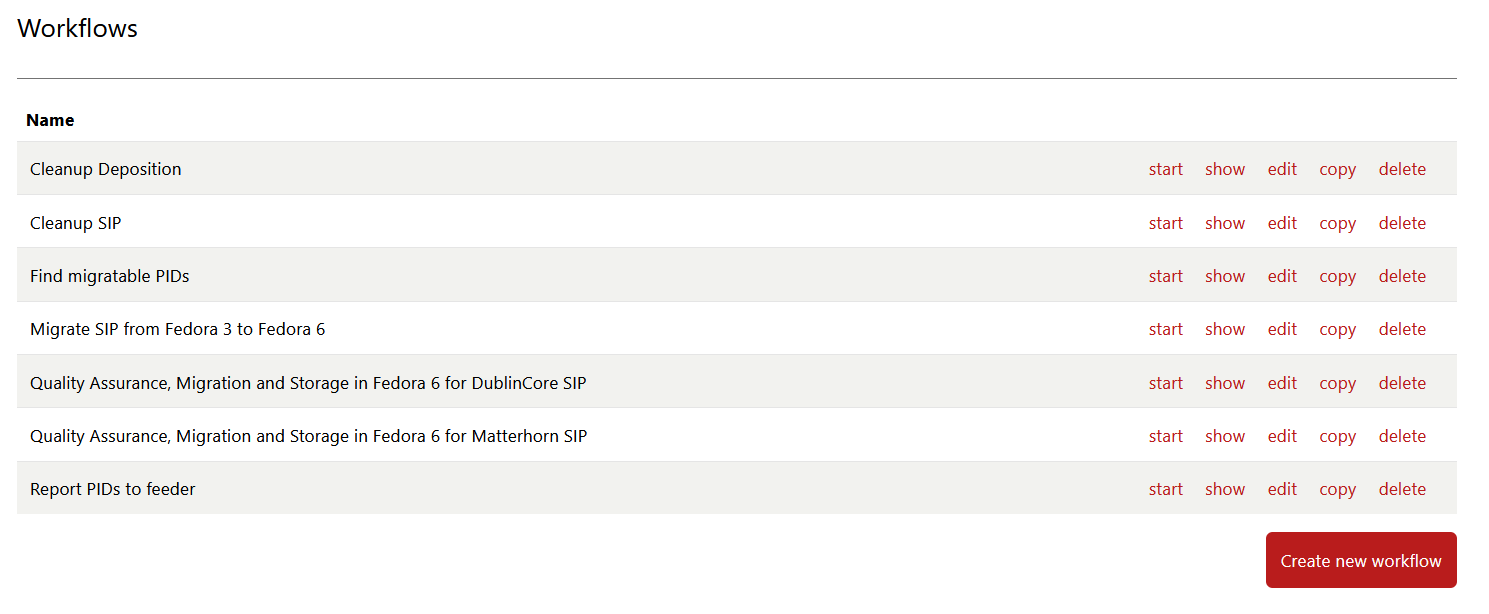
A workflow can be configured to be run automatically and repeatedly based on a schedule.
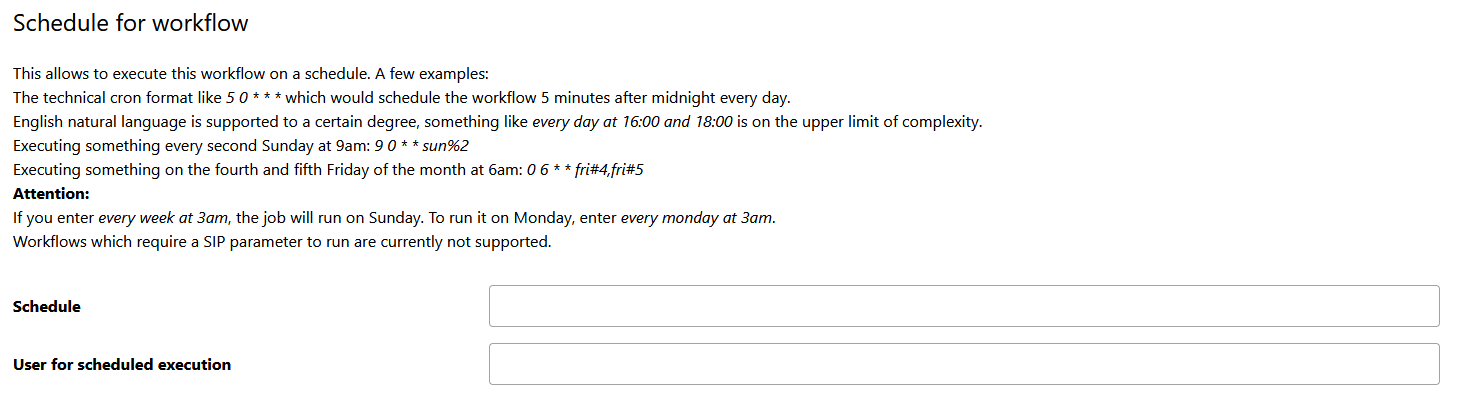
For each workflow, subsequent workflows can be defined that are launched depending on the outcome/action of the current workflow. This feature is deprecated as of 2022 and will be removed in a future release. Please use the event handlers in such situations.
This option is only displayed if the feature "continuation_workflows_as_events" is disabled. If it is enabled, subsequent workflow must be defined using event handlers.

Create or edit step
Like workflows, existing steps can be edited or new steps can be created with the appropriate authorization, for example to integrate further migration tools or to extend the ingest process with additional functionalities.